Self-hosted Trino / Presto cluster
Overview
Mitzu connects to Trino / Presto clusters by using username/password authentication.
99.81.21.134 ip is allowed inbound traffic to the specified port.Supported data types
Mitzu will map the types of the data warehouse based on the following table:
| Mitzu type | Data warehouse type |
|---|---|
| String | CHAR, VARCHAR |
| Number | INTEGER, TINYINT, SMALLINT, BIGINT, REAL, DOUBLE |
| Boolean | BOOLEAN |
| Datetime | DATE, TIME, TIMESTAMP |
| Map | MAP |
| Struct | ROW |
| Array | ARRAY |
Configuring a Trino / Presto connection to a self-hosted cluster
- Create a principal in your Trino / Presto's authentication provider (e.g., LDAP, Kerberos, etc...)
- Add the rule below to your System Access Control file to grant read-only access to certain catalogs. Update the
<user name>to the newly created user's name, which Mitzu will use. The<data catalog>should be the catalog name you want to share with Mitzu. You can share multiple catalogs by listing them all, delimited by a|character (eg.(catalog_1|catalog_2|catalog_)\
{
"catalogs": [
...
{
"user": "<user name>",
"catalog": "<data catalog>",
"allow": "read-only"
}
...
]
}
Configure the connection details in Mitzu
Add the connection information to Mitzu at the 3rd step in the new Workspace creation or the Manage Workspace / Connection tab. Using URL Query Params, you can add additional parameters to the connection. Each parameter should be in a separate row in the <parameter_name>=<parameter_value> format.
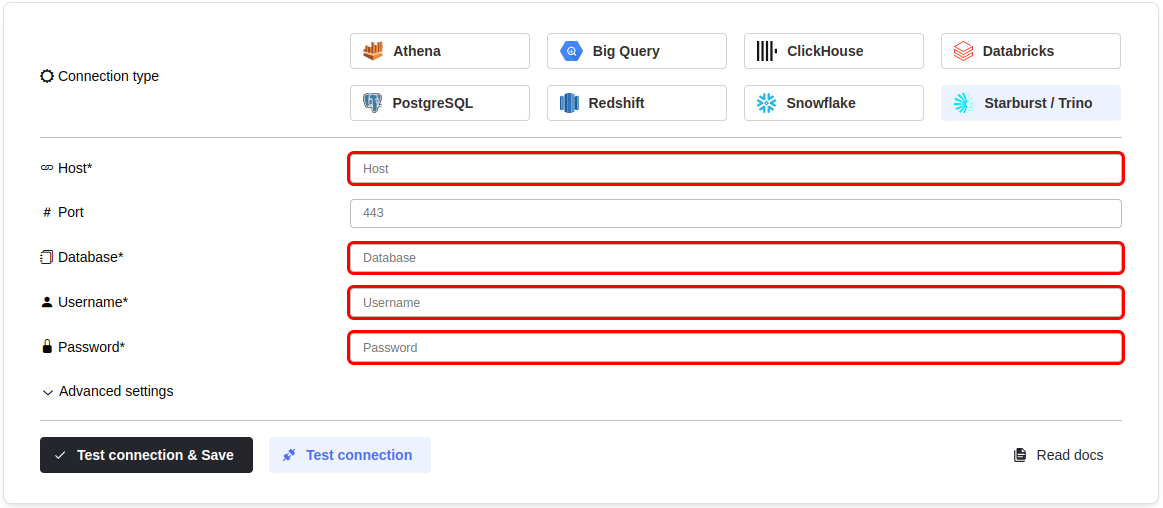
You can configure the connection query parameters. To do so, click on theAdvanced settings section and enter your parameters into theURL Query Params textbox. You must write each parameter in a new line in the <parameter name>=<parameter value> format.
Click the Test connection button to check if Mitzu can connect to your data warehouse using the entered values.
SELECT 1;command. You may need to grant further permission Mitzu to see and query your data tables.To save the settings, click the Test connection & Save button.
Next steps
Once the connection is tested an saved the event end dimension tables can be configured. Please follow the setting up event tables guide.