Trino cluster hosted by Starburst.io
Overview
Mitzu connects to Trino / Presto clusters by using username/password authentication.
Supported data types
Mitzu will map the types of the data warehouse based on the following table:
| Mitzu type | Data warehouse type |
|---|---|
| String | CHAR, VARCHAR |
| Number | INTEGER, TINYINT, SMALLINT, BIGINT, REAL, DOUBLE |
| Boolean | BOOLEAN |
| Datetime | DATE, TIME, TIMESTAMP |
| Map | MAP |
| Struct | ROW |
| Array | ARRAY |
Configuring a Trino / Presto connection
- Login to Starburst.io
- (Recommended) Setup a new user and role having read-only privileges on your data catalog
- Navigate to the Clusters tab and click on your data cluster's "Connection info" button. Be careful that a
/character separates your username from your role in the User field.
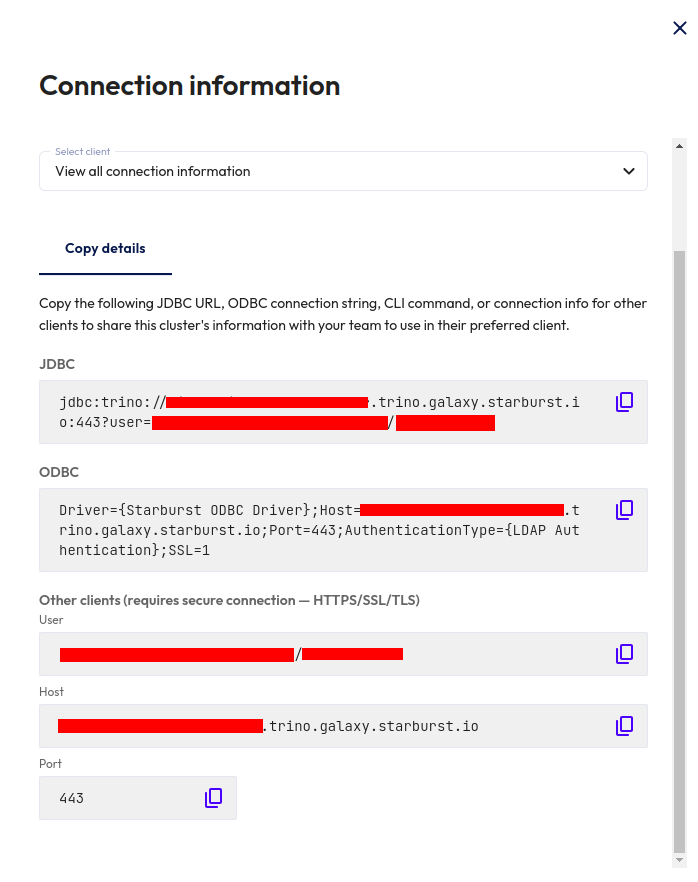
Configure the connection details in Mitzu
Set the connection info to Mitzu and the role as a URL Query Params (e.g., role=<your role>). Besides the role, you can add other connection parameters in the same field. Each parameter should be in a separate row in the <parameter_name>=<parameter_value> format.
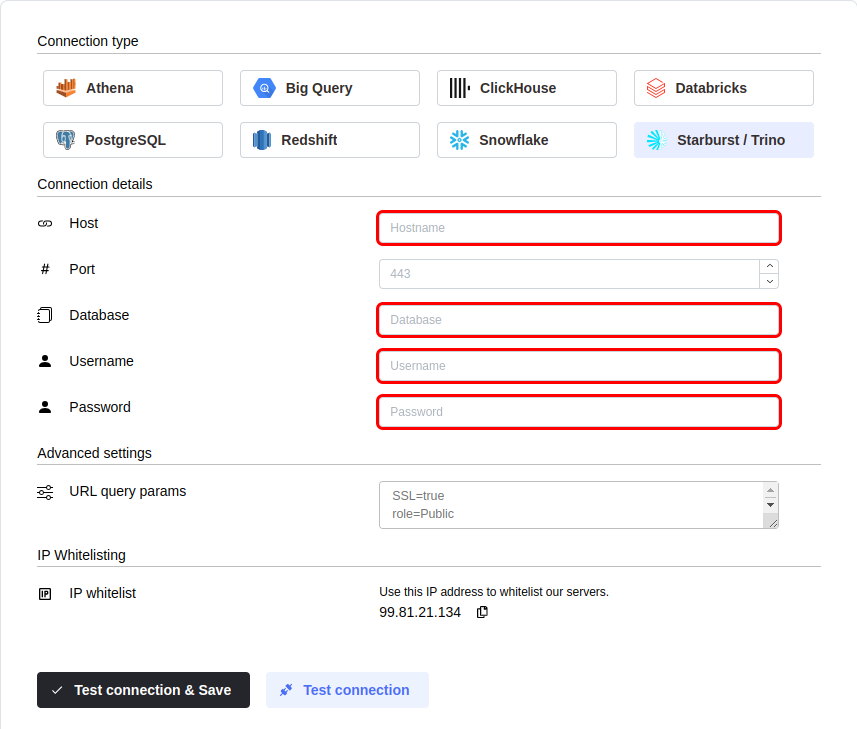
You can configure the connection query parameters. To do so, click on theAdvanced settings section and enter your parameters into theURL Query Params textbox. You must write each parameter in a new line in the <parameter name>=<parameter value> format.
Click the Test connection button to check if Mitzu can connect to your data warehouse using the entered values.
SELECT 1;command. You may need to grant further permission Mitzu to see and query your data tables.To save the settings, click the Test connection & Save button.
Next steps
Once the connection is tested an saved the event end dimension tables can be configured. Please follow the setting up event tables guide.