BigQuery
Overview
Mitzu connects to Google Big Query using an IAM service account with the proper permissions to access your data. To connect Mitzu to Google Big Query, you must first create the user and then configure its credentials in Mitzu.
Supported data types
Mitzu will map the types of the data warehouse based on the following table:
| Mitzu type | Data warehouse type |
|---|---|
| String | STRING |
| Number | FLOAT64, INT64 with alias INT, SMALLINT, INTEGER, BIGINT, TINYINT, BYTEINT |
| Boolean | BOOL |
| Datetime | DATE, DATETIME, TIME, TIMESTAMP |
| Map | JSON |
| Struct | STRUCT |
| Array | ARRAY |
Create a Service Account
You need to grant Mitzu four permissions from your Google Cloud console for us to access your Big Query data.
- In your GCP console, create a Service account.

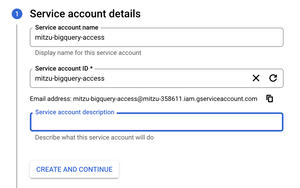
- Add four roles to this account:
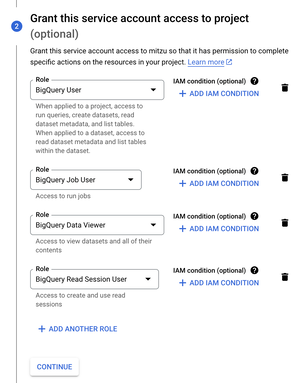
BigQuery UserBigQuery Data ViewerBigQuery Job UserBigQuery Read Session User
- Click Done\
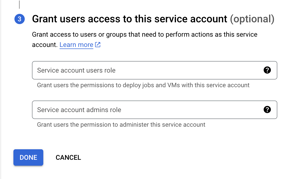
- Create BigQuery JSON Key by clicking on the
Manage Keysbutton\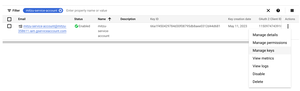
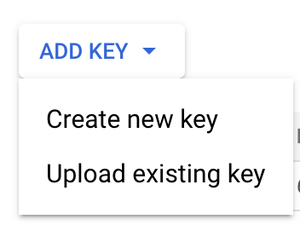
- Save the key at a secure location
Set the credentials in Mitzu
Set the Big Query project id and either copy the credentials or upload the credentials json from Google Big Query.
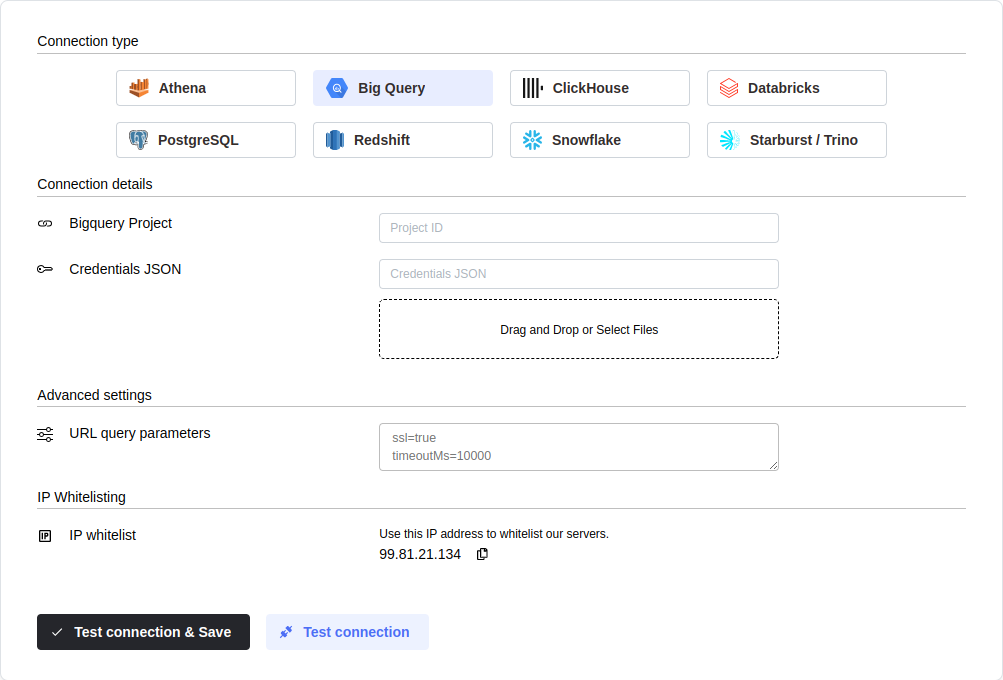
You can configure the connection query parameters. To do so, click on theAdvanced settings section and enter your parameters into theURL Query Params textbox. You must write each parameter in a new line in the <parameter name>=<parameter value> format.
Click the Test connection button to check if Mitzu can connect to your data warehouse using the entered values.
SELECT 1;command. You may need to grant further permission Mitzu to see and query your data tables.To save the settings, click the Test connection & Save button.
Next steps
Once the connection is tested an saved the event end dimension tables can be configured. Please follow the setting up event tables guide.