AWS Redshift
Overview
Mitzu connects to AWS Redshift by using username/password authentication.
Supported data types
Mitzu will map the types of the data warehouse based on the following table:
| Mitzu type | Data warehouse type |
|---|---|
| String | CHAR, VARCHAR |
| Number | SMALLINT, INTEGER, BIGINT, REAL, DOUBLE PRECISION |
| Boolean | BOOLEAN |
| Datetime | DATE, TIME, TIMETZ,TIMESTAMP, TIMESTAMPTZ |
| Map | Currently not supported |
| Struct | Currently not supported |
| Array | Currently not supported |
Getting Connection Information
- Head to AWS Redshift under your Account in your AWS Region. Find the following information.
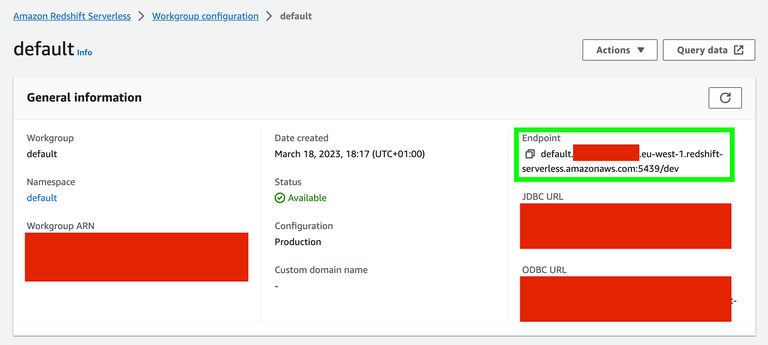
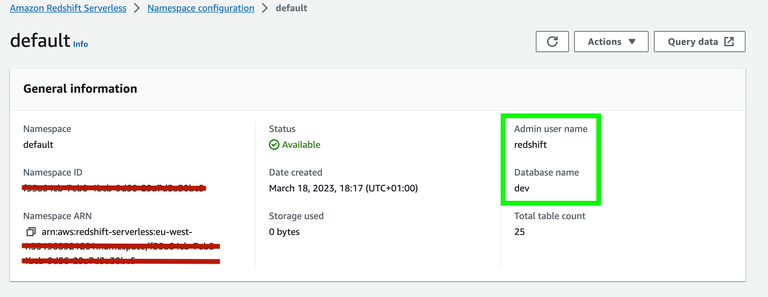
The service user's password should be available during user creation. Or you can allocate a new password on the same page.
Configure the connection details in Mitzu
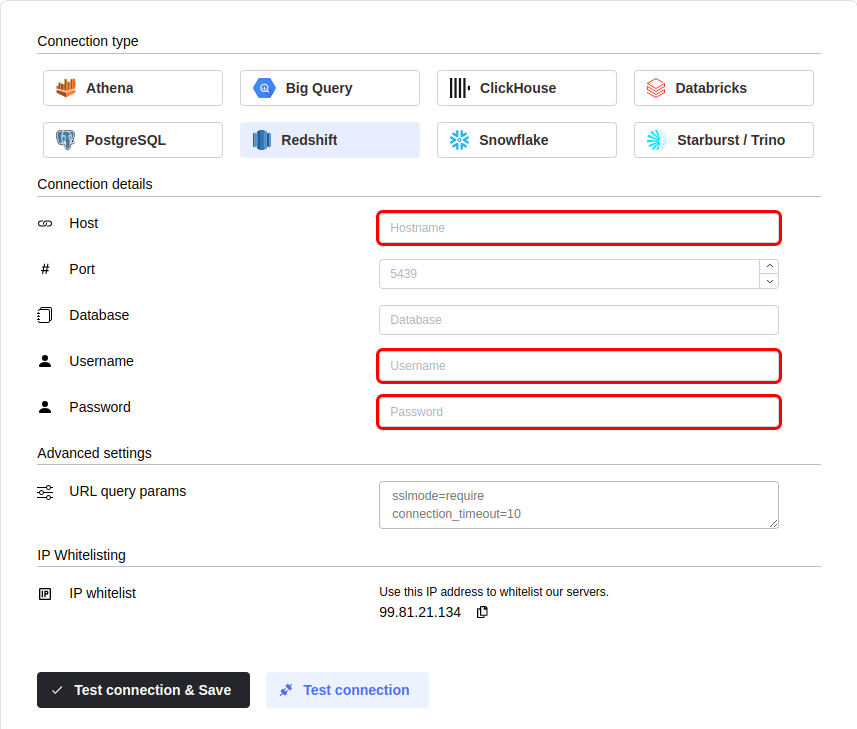
You can configure the connection query parameters. To do so, click on theAdvanced settings section and enter your parameters into theURL Query Params textbox. You must write each parameter in a new line in the <parameter name>=<parameter value> format.
Click the Test connection button to check if Mitzu can connect to your data warehouse using the entered values.
SELECT 1;command. You may need to grant further permission Mitzu to see and query your data tables.To save the settings, click the Test connection & Save button.
Next steps
Once the connection is tested an saved the event end dimension tables can be configured. Please follow the setting up event tables guide.