Snowflake
Overview
Mitzu connects to Snowflake clusters by using username/password authentication.
Supported data types
Mitzu will map the types of the data warehouse based on the following table:
| Mitzu type | Data warehouse type |
|---|---|
| String | VARCHAR, CHAR, CHARACTER, STRING TEXT |
| Number | INT, INTEGER, BIGINT, SMALLINT, TINYINT, BYTEINT, FLOAT, FLOAT4, FLOAT8, DOUBLE, DOUBLE PRECISION, REAL |
| Boolean | BOOLEAN |
| Datetime | DATE, DATETIME, TIMESTAMP, TIMESTAMP_LTZ, TIMESTAMP_NTZ, TIMESTAMP_TZ |
| Map | VARIANT |
| Struct | OBJECT (not supported) |
| Array | ARRAY |
Configure the connection details in Mitzu
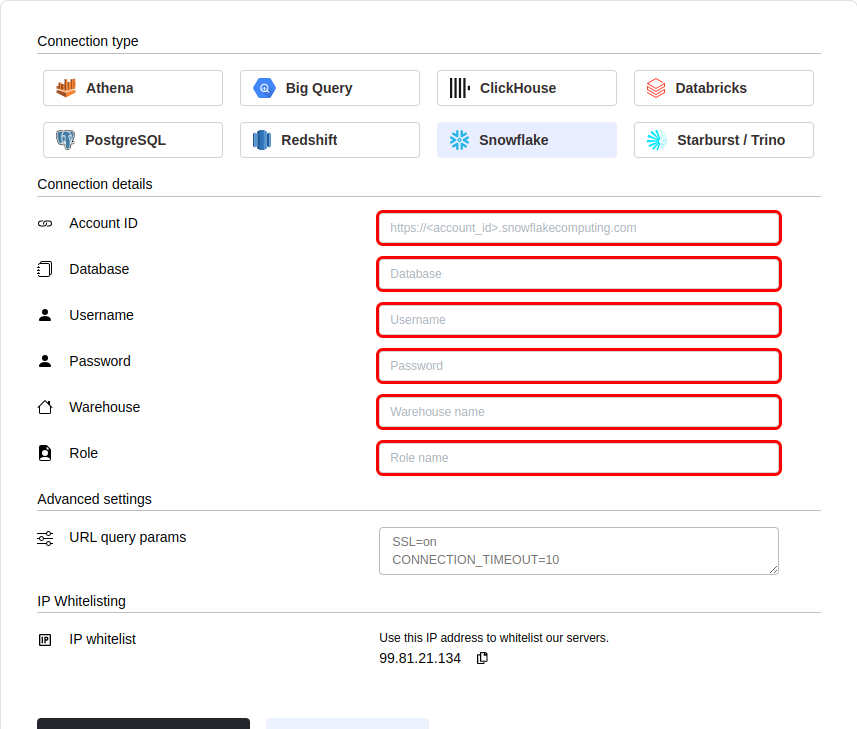
You can find your account ID by following this guide Account Identifier. For example, if you’re running Snowflake on AWS and your account URL is https://IVMDAAM-DH09820.snowflakecomputing.com:
<account_identifier>:IVMDAAM-DH09820
You’d enter IVMDAAM-DH09820 as the account name in Mitzu.
Some regions require the cloud platform identifier. For the requirements per region, see the official Snowflake documentation.
For more information, please visit the official documentation of Snowflake.
You can configure the connection query parameters. To do so, click on theAdvanced settings section and enter your parameters into theURL Query Params textbox. You must write each parameter in a new line in the <parameter name>=<parameter value> format.
Click the Test connection button to check if Mitzu can connect to your data warehouse using the entered values.
SELECT 1;command. You may need to grant further permission Mitzu to see and query your data tables.To save the settings, click the Test connection & Save button.
Next steps
Once the connection is tested an saved the event end dimension tables can be configured. Please follow the setting up event tables guide.