Quick Start with Mitzu
Let's get started with Mitzu. This page will help you set up your first workspace and connect your data.
Sign up for Mitzu
Open the https://app.mitzu.io website and click on the Log in with Google button to use your google account or click on Sign up to sign up with email and password.
After you sign up, you will receive an email to verify your account.
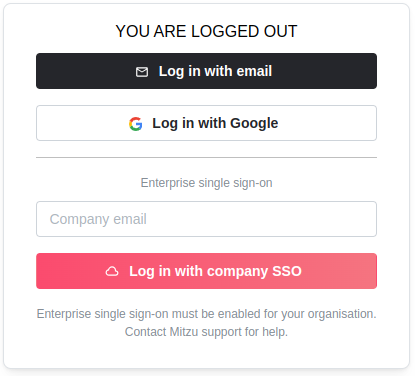
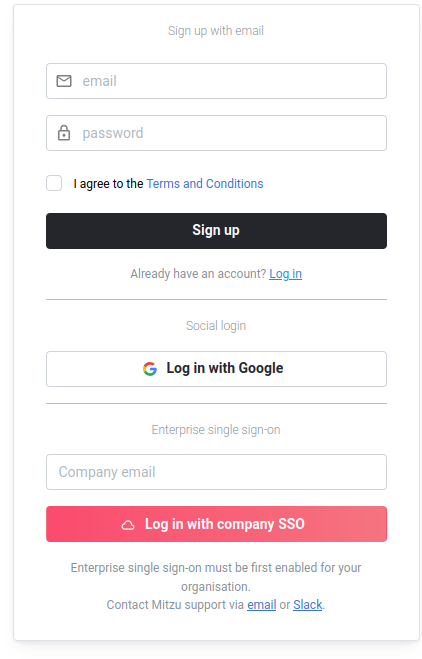
Login with company SSO is only available for already existing organizations with an Enterprise plan.
Create a new organization
After login, name your organization and click Create Organisation.
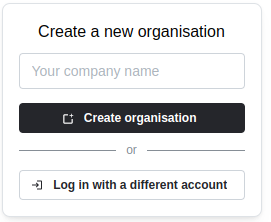
Connect your data warehouse to Mitzu
Your organization contains an empty workspace. To use Mitzu, you need to configure this workspace properly. The remaining steps to configure Mitzu are listed on the left sidebar of the main page.

Click the Connect Mitzu with your data warehouse button to configure your connection. The warehouse integration page provides more information about the connection settings.
Throughout this example, we will use BigQuery as a data warehouse. Currently, Mitzu supports 8 data warehouse solutions:
- AWS Athena
- Google BigQuery
- ClickHouse
- DataBricks
- Postgres
- Redshift
- Snowflake
- Trino / Starburst

Add tables to your workspace
Add event tables on the Event tables tab. Event tables are regular tables in BigQuery (or in any data warehouse). The only requirement is to have some kind of user ID and event time columns. Optionally, they can have an event name field.
Event tables are the basis of Mitzu's event catalog. You can uncover new insights from your data without any SQL knowledge based on the event tables you define.
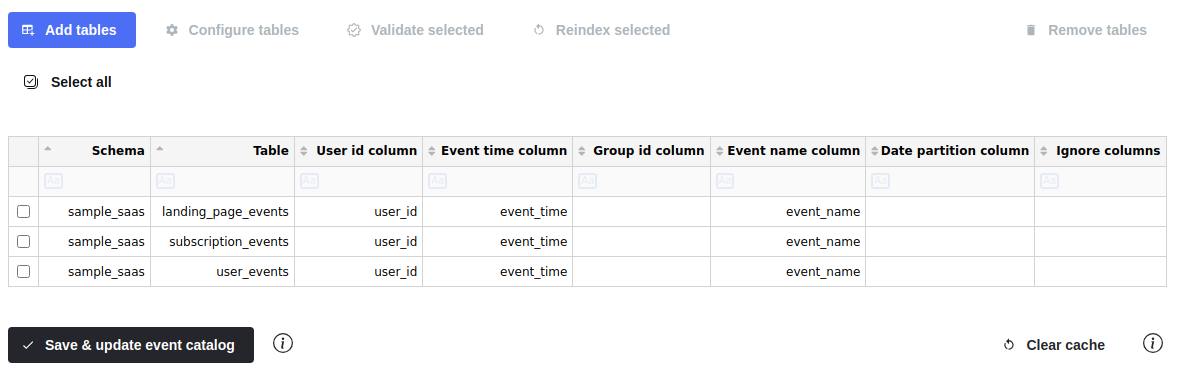
The event tables page provides more information about the event table configuration.
Create your first insight
Having a single event table configured is enough to create your first insight. Click the Create insight button in the top left corner of the navbar; it loads the Insights page. When you click on the Select an event button, you should be able to see your events. If you choose an event, then the chart will appear.
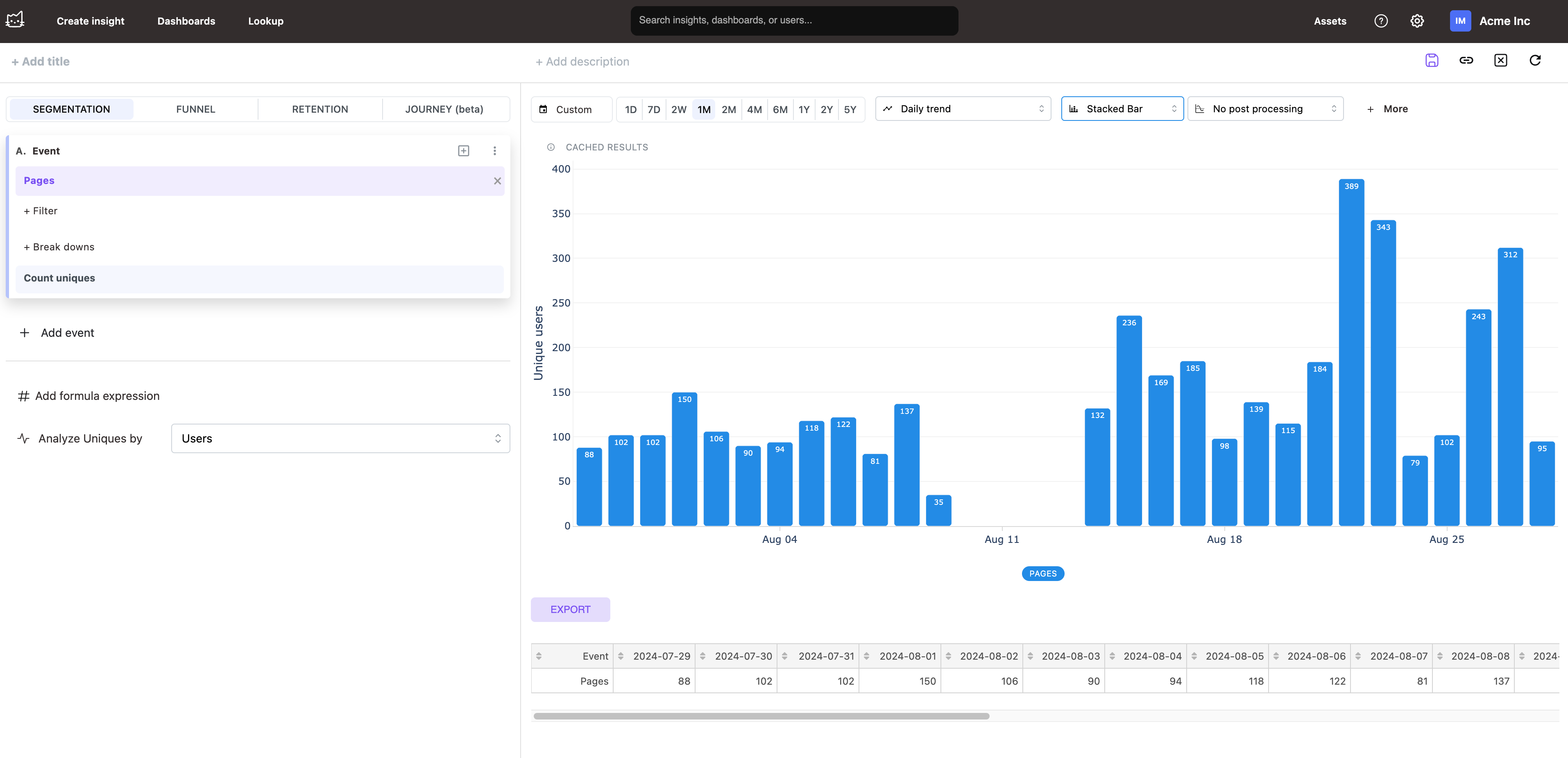
Event tables for product analytics
Your application should track events that are ultimately stored in your data warehouse. These events should be stored either as separate tables or as a single table.
- In the case of separate tables, Mitzu will automatically discover the events' names from the table names.
- In case of a one big table, please provide the
Event namecolumn in the workspace settings page.
More on this subject in the event tables section.
Dimension tables for product analytics
Your data warehouse may contain dimension tables containing additional information about certain entities, such as users, groups, or sessions. By configuring these tables, you can filter your events based on the dimension values.
More on this subject in the dimension tables section.
Event tables for marketing analytics
Your landing page should track events that are ultimately stored in your data warehouse. The setup is similar to the one for product analytics.
Mitzu unifies marketing, product, and revenue analytics in a single platform. It means that you can analyze the entire user life cycle in one place.
The key to this challenge is user ID unification. You can learn about this here.
More content on this subject is coming soon.