Annotations
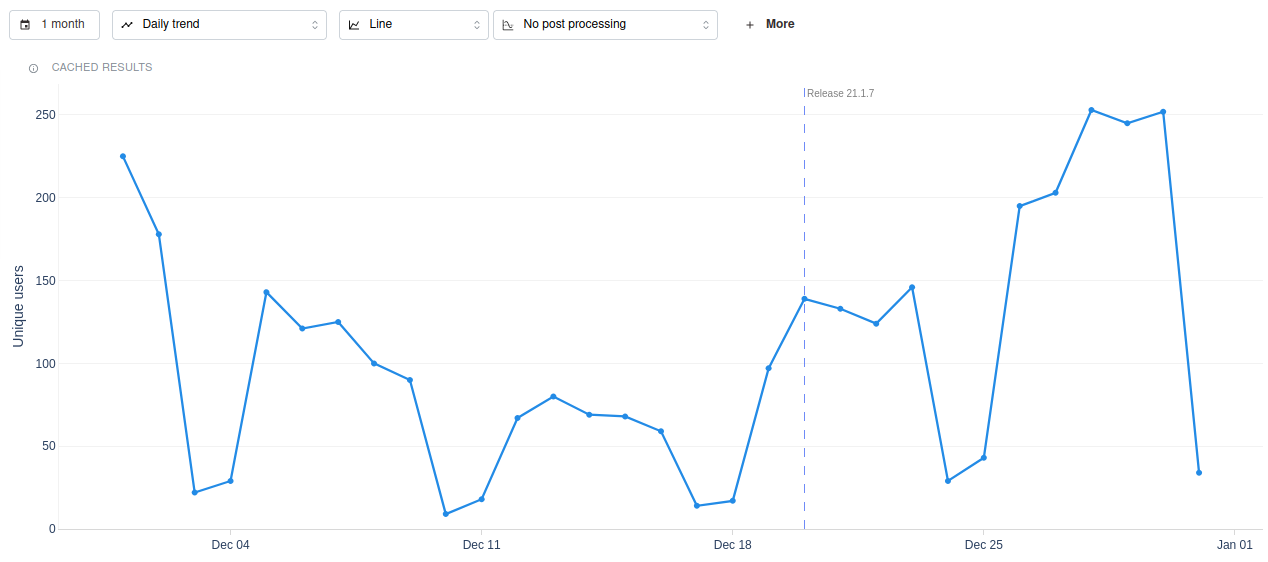
Use-cases for global annotations
Example Use Cases:
- Marking product release cycles
- Highlighting critical events in your application's history
- Noting the launch of new marketing campaigns or strategies
Add global annotations
You have two options for adding global annotations:
- On the insights page
- On the application home page
Adding global annotations from the insights page
You can add global annotations on any insight where the X-axis is time. This means you are visualizing a "trend" in any insight.
You can't add insights from Journey or Overall Retention insight.
Once the trend chart loads, click on any point and click the "Add annotations" button. This will open a new menu where you must type in the name of the Annotations.
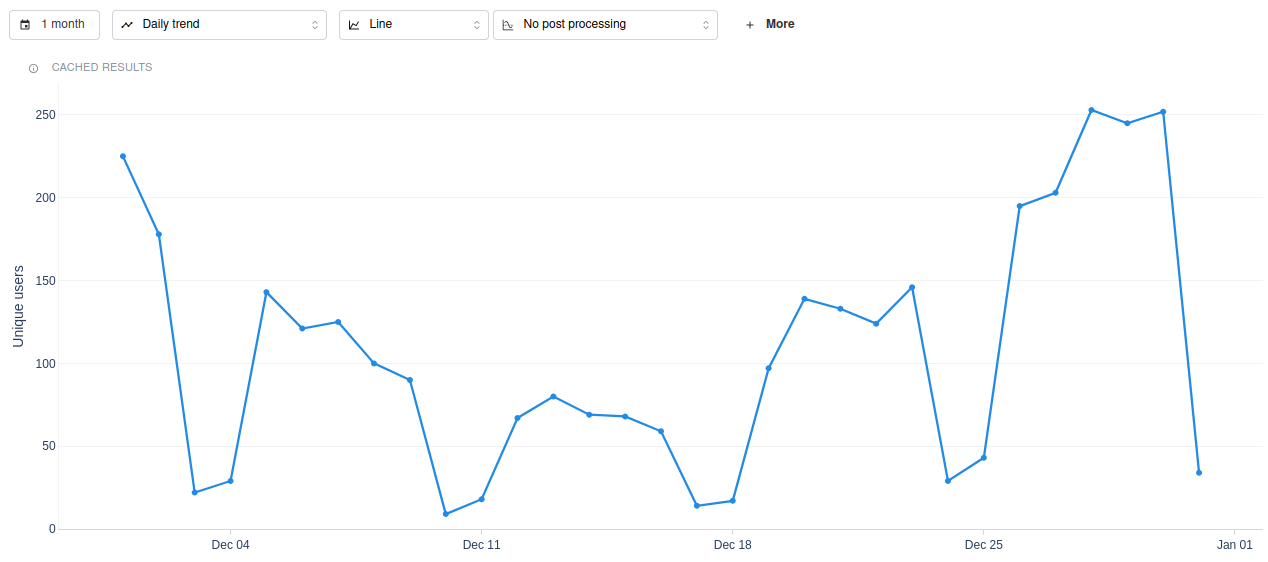
Adding global annotations from the Home page
You can also add annotations on the home page by clicking the "+ More" button and then selecting "New annotation."

Editing global annotations
All annotations are listed in the homepage assets list. Clicking on an item in the list will redirect you to the edit page.
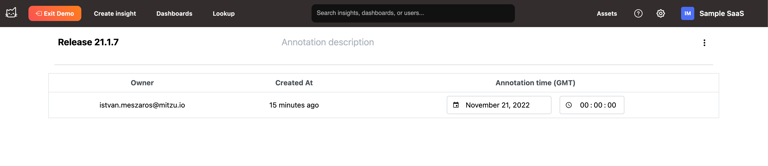
On the annotation edit page, you can modify the title, the description, the date, and the time of the annotation.
You can also delete the annotation from this page by clicking the actions menu and then selecting the "Delete annotation" button.
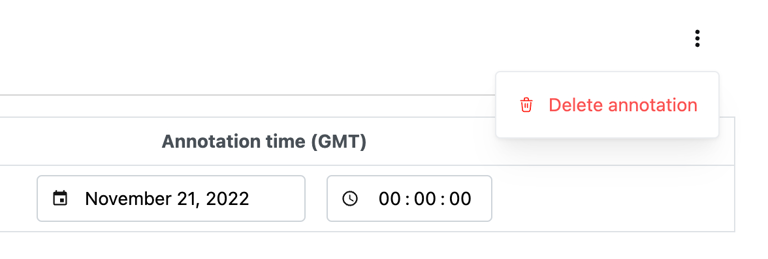
Show/hide annotations on charts and dashboards
This toggle is available on both the Dashboards page and the Insights page.